Clustering keywords is one of the new kids on the keyword research block.
All the big agencies use keyword clustering, so if you’re new to this, I’ll show you how to get started using Ahrefs, Google Search Console, and Frase.io data.
What is keyword clustering?
Keyword clustering groups keywords with similar meaning or intent together (using AI) for better rankings in the search engines.
Let me explain with an example.
A page of mine used to do really well; it got 1000 plus visits a month.
Then it tanked.
You can see it still ranks for over 8000 queries but look at some of the average positions; they are very high.
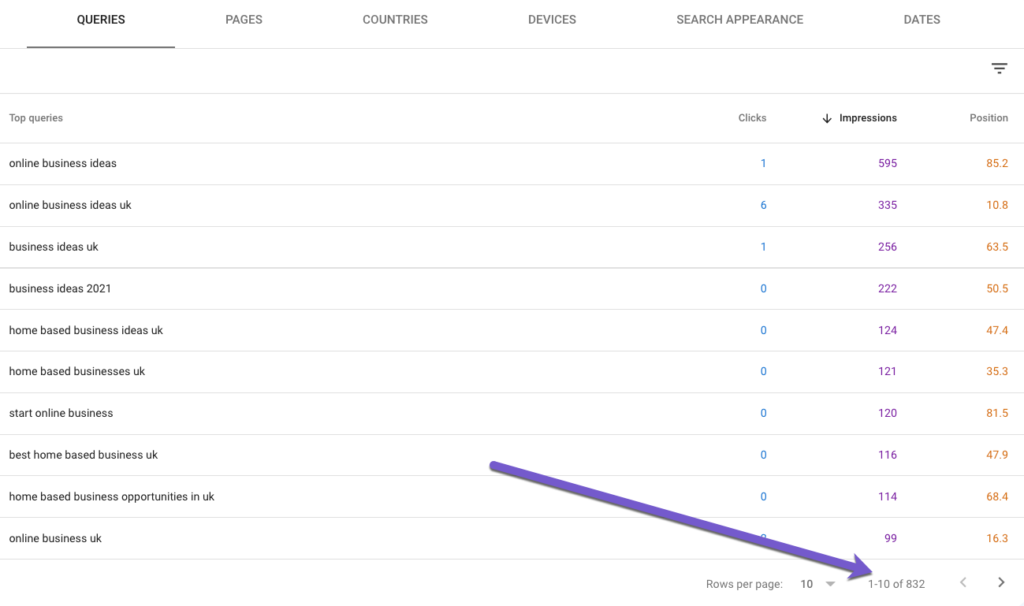
This tells me my page content isn’t relevant for the queries.
For example,
- home based business ideas uk – position 47
- home based businesses uk – position 35
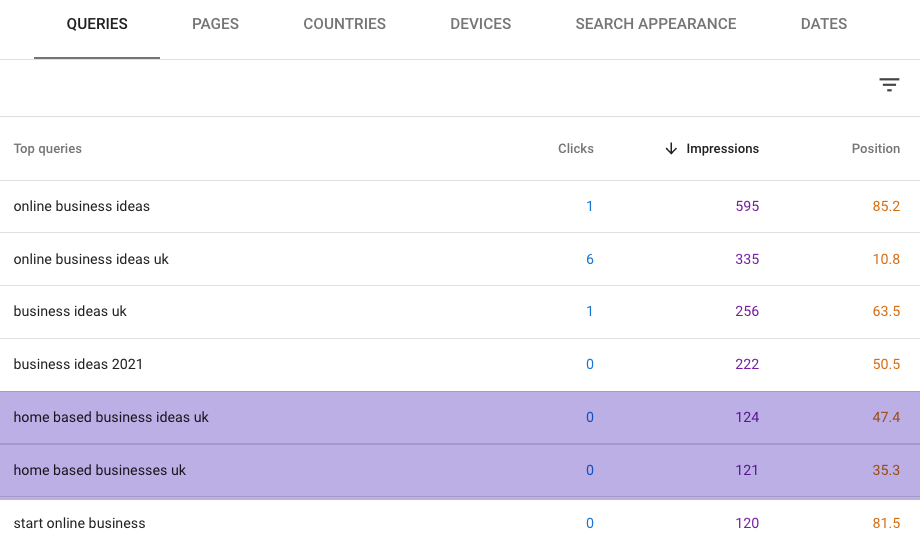
Combined, there are 241 impressions, so there is enough interest in this topic of just 2 queries.
So I should probably create a new page about “home based businesses”.
But this is one month of GSC data.
I can get the relevant GSC keywords from the last 16 months from other sources and keywords that I’m not ranking for from Ahrefs.
So you combine the data from these 3 sources, run them through a clustering tool, and get this kind of report.
Here’s the outcome of keyword clustering.
There are potentially 140 unique pages that I could create.
Each cluster is a page.
For example, here’s a cluster about “low-cost high profit business ideas”, which has a search volume of 1754 when you combine all the related keywords.

I would create a page to target all the keywords below that mean the same thing as “low cost high profit business ideas” and where the ranking URLs are the same or similar.
low cost high profit business ideas, low cost business ideas with high profit, low-cost business ideas with high profit, low cost business ideas, cheapest business ideas, business ideas low cost, low cost startup business ideas, cheap small business ideas, high profit business ideas, business ideas with high profit, home business ideas with low startup costs, low startup cost business ideas, low starting cost business ideas, low capital business ideas, business ideas with low startup costs, business ideas with low investment and high profit, home based business ideas with low startup costsIf I go to the Hub tab, I could create a pillar page about the topic “small business ideas”.
In the Spoke column, these are all the pages you would create within your hub (you need to decide if it makes sense to create those pages based on relevancy and search volume).
Then I could create another hub (online business ideas).
With all these spoke pages.
No way could you do this manually.
Ahrefs is brilliant, but it doesn’t have the volume of keywords GSC has and can’t cluster keywords based on similar intent.
But what if I’m already ranking for some of these keywords?
- Go to the Pivot Table by URL.
- Right click to open up and view everything.
- The URL /business-ideas/ has the target keyword “business ideas uk” for the cluster/page of “business ideas UK”.
- The keywords “home business ideas“, “home business ideas UK” and “home based business ideas UK” would be in the cluster “small business ideas from home“.
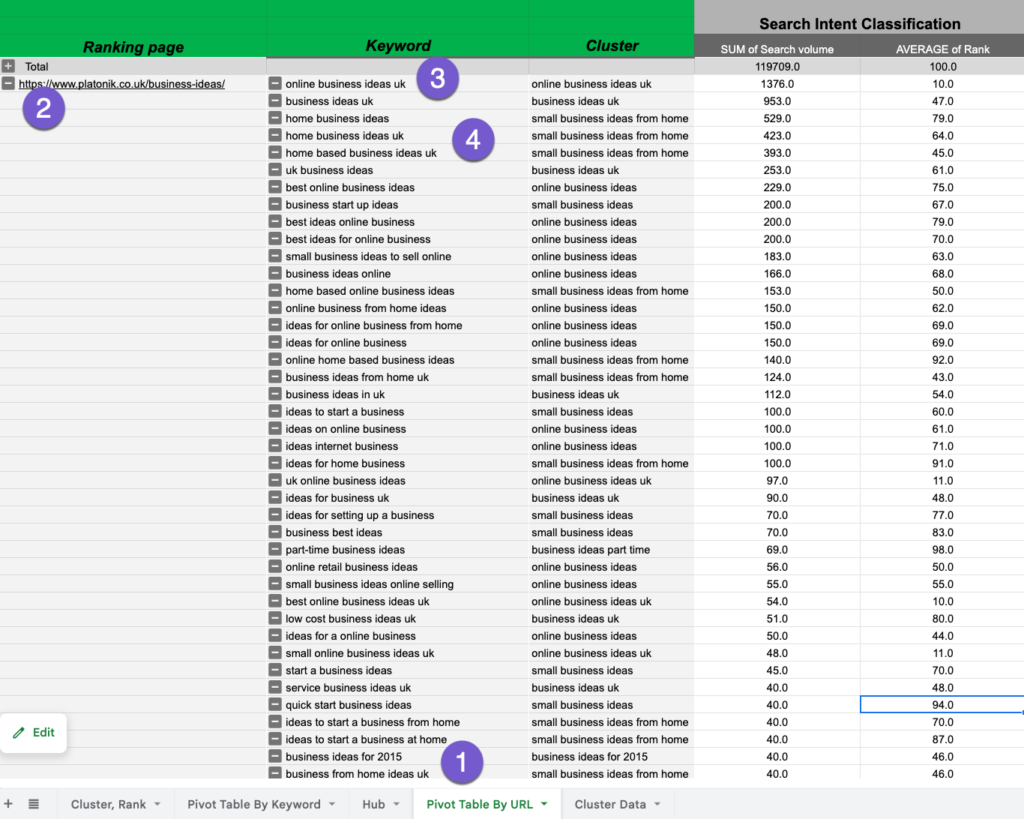
Analysing your current URLs and rankings with an existing site will take much longer before new pages (clusters) and hubs (pillar pages).
Ok, so here’s my keyword clustering process.
1. Using Google Search Console as a Data Source (for existing sites)
- Go to Google Search Console Search Results.
- Add a filter if required.
- Select Export > Google Sheets.
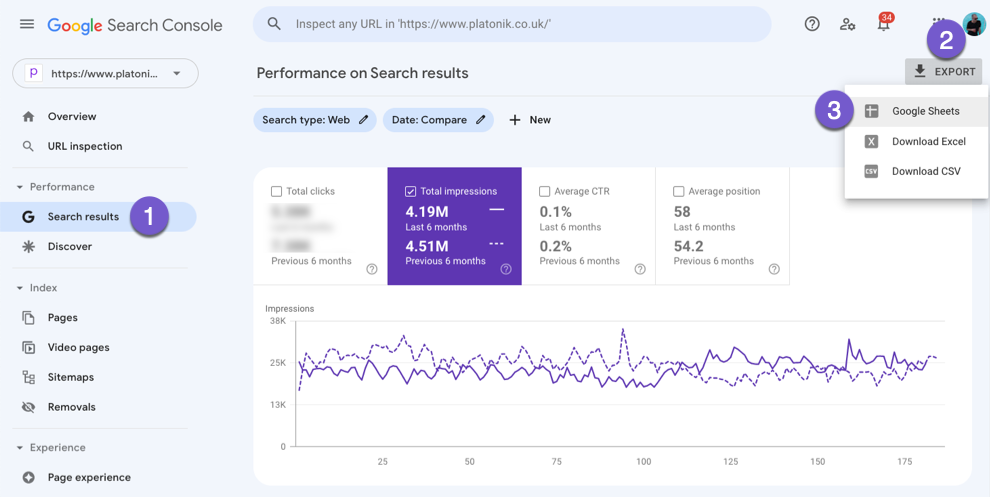
2. Using Frase.io as a Data Source (for existing sites)
- In Frase, Select SEO Tools > GSC Content Analytics > Open Tool.
- Select your site.
- Select Query and use the options to remove any irrelevant queries, e.g., select Not Contains, enter your brand name and Apply Filter.
- Press Download.
- Create a new Google.
- Import into Google.
- Copy the data in the Queries tab.
- Create a new tab in GSC spreadsheet and paste it in Frase data and name the tab “Frase”.
- Now create a new tab called Ahrefs.
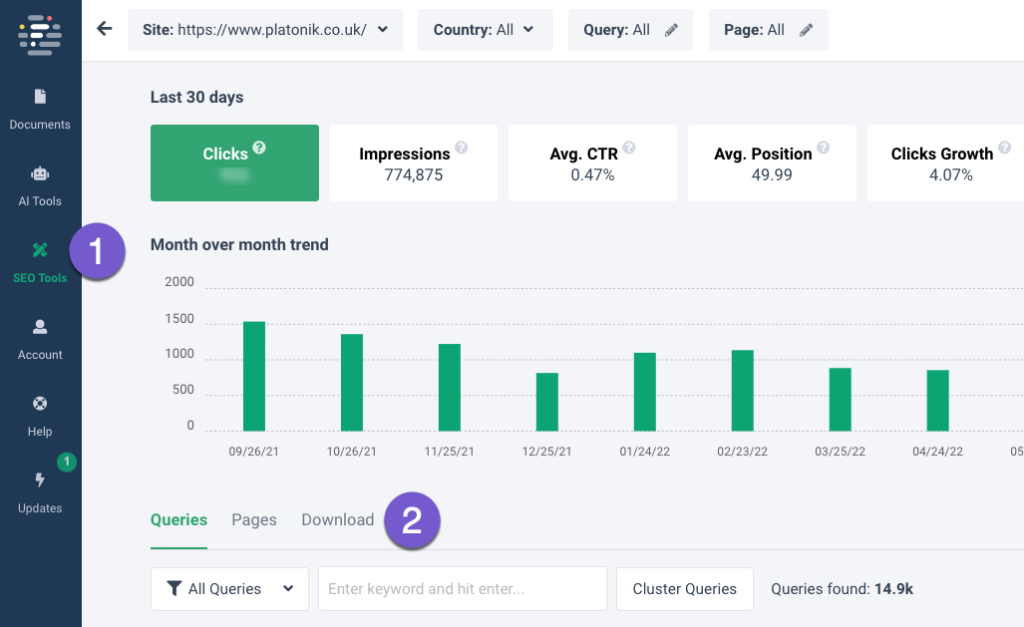
3. Using Ahrefs as a data source (for new or existing sites)
To add keywords you don’t rank for or to enhance your keyword list, use data from a 3rd party such as Ahrefs.
- Go to Ahrefs Keyword Explorer > Enter keyword > Select country > Search.
- Matching Terms > view the number of keywords > use filter options to remove any irrelevant keywords.
- Press Export > Export (on my plan, I’m limited to exporting 1000 keywords).
- Go to the tab named Ahrefs.
- Select File > Import > Upload > Drag the download in the window or “select a file from your device”.
- Import the data.
- Select “append data” to the current sheet in the import location dropdown.
- Import data.
- Change your filter in Ahrefs to export any other keyword.
- Scroll to the last row.
- Add 1000 more rows.
- Select File > Import > Upload > Drag the download in the window or “select a file from your device”.
- Import the data.
- Select “append data” to the current sheet in the import location dropdown.
- Import data.
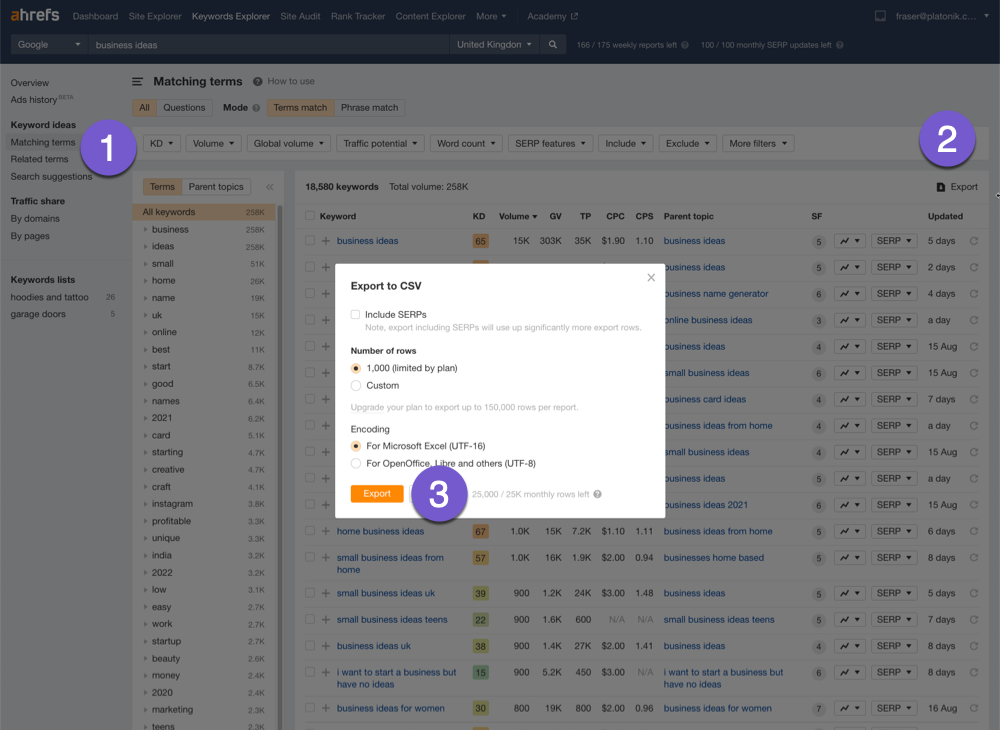
4. Master Data
- Create a new tab called Master where you will combine data from all sources.
- In the queries tab, remove all columns except Queries and Impressions.
- Copy the data and paste it into the Master tab.
- Go to the Frase tab, remove all columns except Queries and Impressions, select all and copy.
- Go to the Master tab, scroll to the first blank cell after the last row with data and paste.
- Go to the Ahrefs tab, and move the volume column to the right of the keyword column.
- Copy the keyword and volume columns.
- Go to the Master tab, scroll to the first blank cell after the last row with data and paste.
- Remove the row containing “Keyword” and “Volume”.
- Select Data > Data Clean up > Remove Duplicates.
- Select Data has header row > Tick the Select All box > Tick the Column A – Top queries > press Remove duplicates.
- Select the cell between 1 and A.
- Create a filter by selecting Data > Create a Filter (or choose the Filter icon on the toolbar).
- Scan the results and sort both columns from Z to A to learn more about the keywords you are ranking for.
- I suggest removing other irrelevant keywords or ones with less than 10 impressions because this process could get quite expensive.
- Use the filter icon next to the column header > select filter by condition > select text contains > enter a keyword > OK.
- Highlight and select the rows and delete them.
- Select the filter icon > Filter by condition > select none > OK.
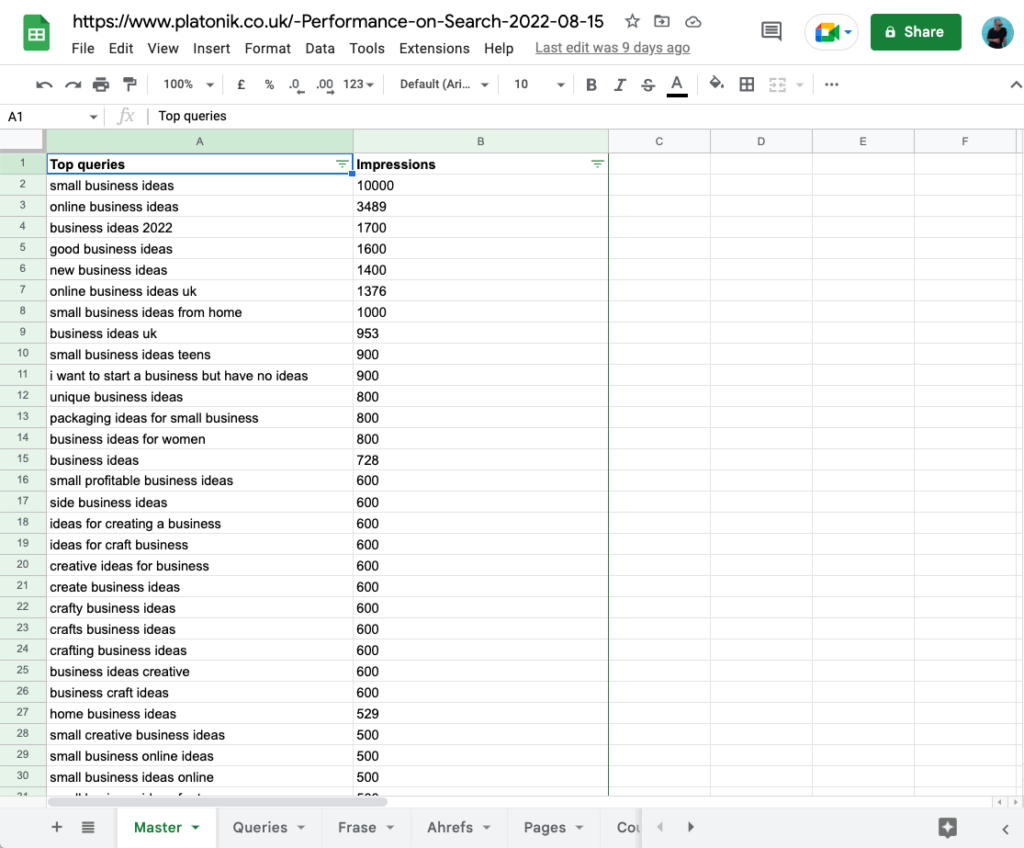
This basic filter took me 15 minutes, and I reduced the keywords from 13,000 to 5,000.
I spent a further 2 hours deleting and refining my keyword list.
5. Go to Keyword Insights
Keyword Insights is the tool I’m going to use for clustering.
You could also use Keyword Cupid, but I prefer the latter’s interface and output.
Pay-as-you-go cost
- 4000 keywords will cost you $95
- 2000 keywords will cost you $47
Subscription costs
- $49 a month gives you 6000 credits (about 4000 keywords)
- but if you use up credits, you can top up more.
- 4000 keywords $49
- 2000 keywords $25
Here are the steps to adding your master data to Keyword Insights.
- From your Master Data tab, Select File > Download > Comma-separated-values (.csv)
- Start Free Trial (or sign if already registered).
- Make sure you are on the keyword clustering tab.
- Give the project a name.
- Enter your location and language.
- Select Cluster and Rank ( if you are an e-commerce site, I’d recommend also choosing context).
- Enter your domain name eg: platonik.co.uk
- Press Next.
- Upload your exported CSV file or drop it into the box with the sheet icon.
- Now map your columns > Map keywords with query from the first dropdown.
- Map volumes with impressions with the 2nd dropdown.
- Press Detect Duplicates.
- Press Next.
- Review the screen to ensure you are supplying the correct information; press “edit insights” or change the file to make amendments.
- Keyword insights will show you how many credits will be used for this report.
- Press “generate report” (pay for subscription or credits if you don’t have any).
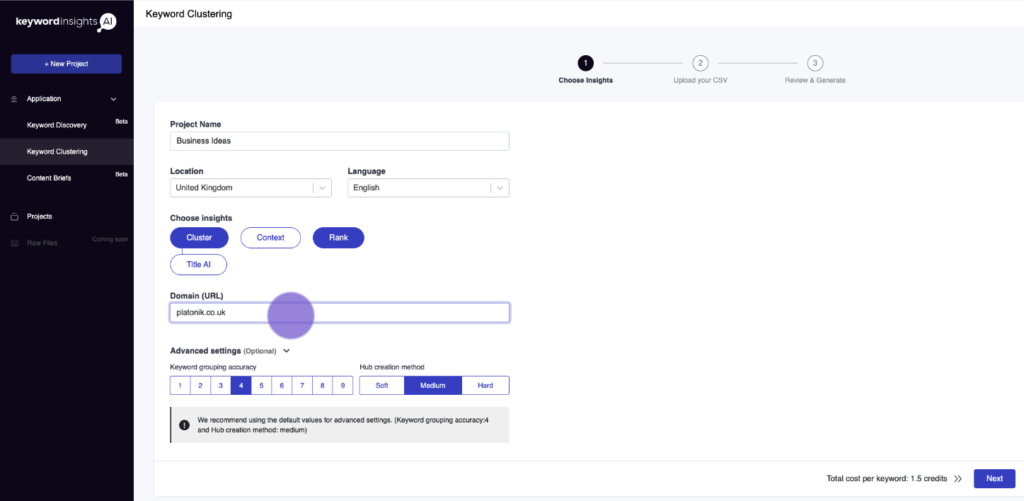
Go make a coffee or wait till the report is complete; you’ll be emailed the report when it’s ready.
- Go to the project tab of Keyword Insights.
- Either download the Excel report or click the Drive icon for the Google Sheets report.
- I chose the latter; select make a copy, and the report is now inside Google Sheets.
6. Keyword Clustering Spreadsheet
5 tabs present the data differently; the most straightforward tab to interpret the information is the last one; cluster data that shows:
- Cluster – this is the name of the suggested page you should have or create.
- Keywords – these are all the keywords with the same meaning you would be targeting using the cluster page.
- Search volume – is the sum of the search volume of all keywords.
- Create a filter for the 3 columns and sort search volume by Z to A.
- In the cluster column are all the potential web pages you could create.
Let’s say you want to organise pages on your website better; look at the image below.
- Select the Hub tab in the spreadsheet.
- Right-click the – sign underneath the Spoke column
- Select Collapse All in Spoke.
- Looking at the Hub column, you would create a pillar page about the topic “small business ideas”.
- In the Spoke column, these are all the pages you would create within your hub (you need to decide if it makes sense to create those pages based on relevancy and search volume).
- Then I could create another hub (online business ideas).
- With all these spoke pages.
However, creating a hub or using these suggestions is not “gospel”.
7. So what now?
- Create a column with a Yes/No option.
- Share it with your team or client.
- Ask them to look at each row and select Yes if they want to target that keyword.
- Then you can create a content brief and content from this plan.

